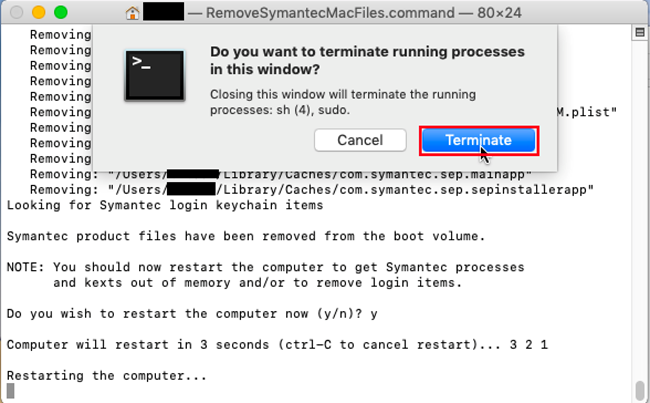Example of Symantec Endpoint Protection Uninstallation Procedure
yFor
Mac OSz
(using
RemoveSymantecMacFiles)
¦ The user is responsible for any changes made to the computer by the
uninstallation process. ¦
Creation dateF2020-03-09
Log in to the Macintosh with an Administrator[1] account with a non-blank password.[2]
2
Download RemoveSymantecMacFiles.zip using the following link. Uncompress RemoveSymantecMacFiles.zip. Open the RemoveSymantecMacFiles folder.
@Remove Symantec software for Mac using RemoveSymantecMacFiles
@https://knowledge.broadcom.com/external/article?legacyId=tech103489
3
Control-click the RemoveSymantecMacFiles.command icon, then choose Open from the shortcut menu.[3]
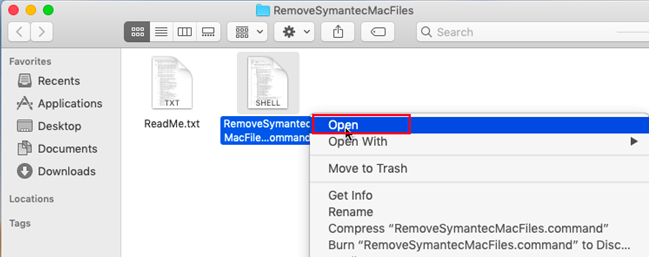
4
If you receive the message: gRemoveSymantecMacFiles.commandh is from an unidentified developer. Are you sure you want to open it?, click [Open].
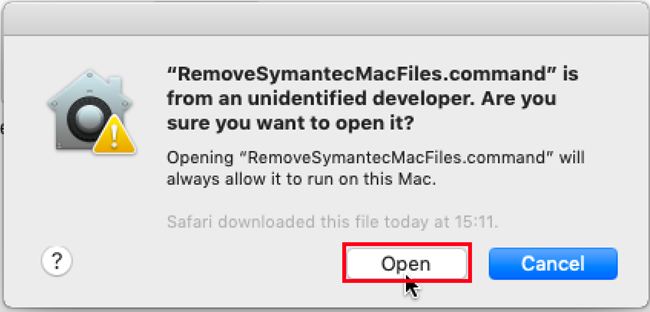
5
Type the password of the administrator which you log in at 1, and then press return.

6
Type 1 and press return.
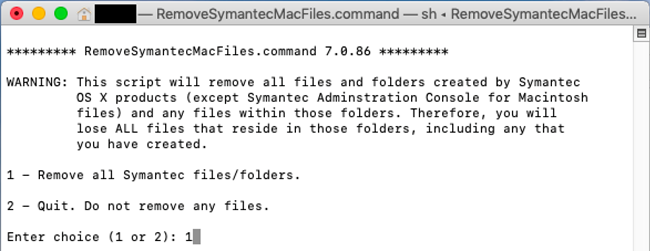
7
Type y and press return.
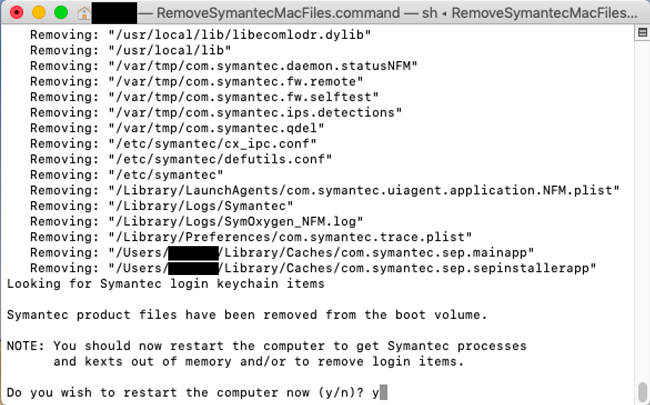
8
If you receive the message: Do you want to terminate running processes in this window?, click [Terminate].